Sub-Child Workflows
Sub-child workflows are connected to child workflows. Sub-child workflows allows users to add additional services to an existing workflow for more functionality.
Sub-child workflow can only belong to a child workflow. While creating a sub-child workflow, there will be a pop-up that shows all the child workflows associated with the parent workflow and requires the user to select one of them to proceed.
How to create Sub-Child Workflows
- Access the QoreID landing page
- To create a child Workflow, go to the QoreID landing page. This page will show you all the workflow cards available at the bottom.
- Select “Add Sub-child Workflow”
- From the dropdown menu, select “Add Sub-Child Workflow” to create a new sub-child Workflow. This action will take you to the Workflow editor screen.
- Select the Child Workflow that the sub-child will belong to
- Sub-child workflow can only belong to a child workflow. While creating a sub-child workflow, there will be a pop-up that shows all the child workflows associated with the parent workflow and requires the user to select one of them to proceed.
- Drag new services required in the Sub-Child Workflow into the Workflow editor
- By default, the Workflow editor screen will show a preview of the parent workflow and child Workflow that the sub-child workflow will belong to. The Preview shows the existing services in the parent and child that should not be duplicated in the sub-child.
- Attention Error Popup: If you try to drag a service that already exists in the parent or Child Workflow into the sub-child workflow, an attention error popup will appear.
- Preview of Sub-Child Workflow
- On the preview screen of the child workflow, you can see the services in the sub-child Workflow.
- Save the Sub-Child Workflow
- After creating the sub-child workflow, click the save button. It will automatically get added as a sub-child under the child Workflow.
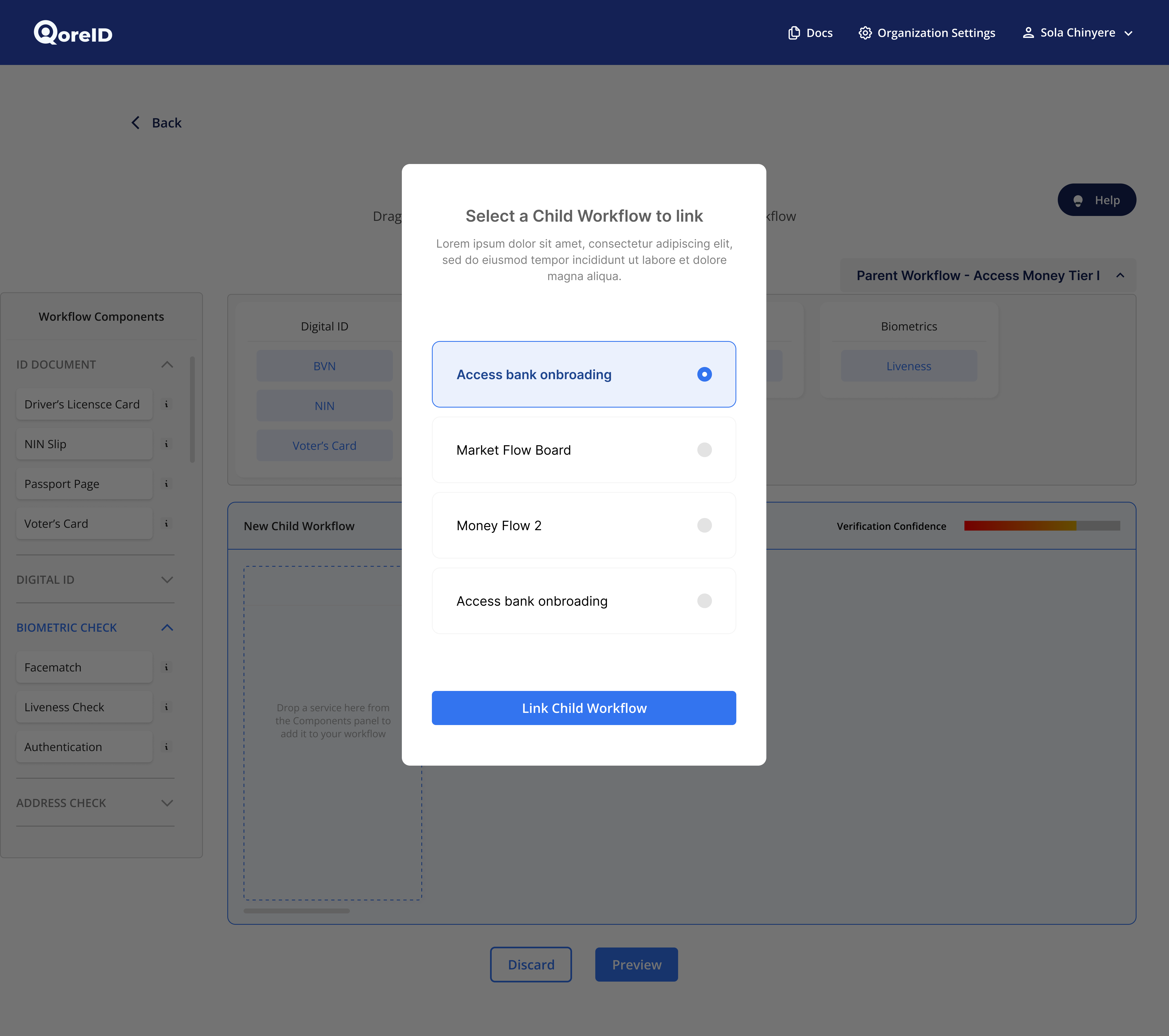
Updated about 2 months ago